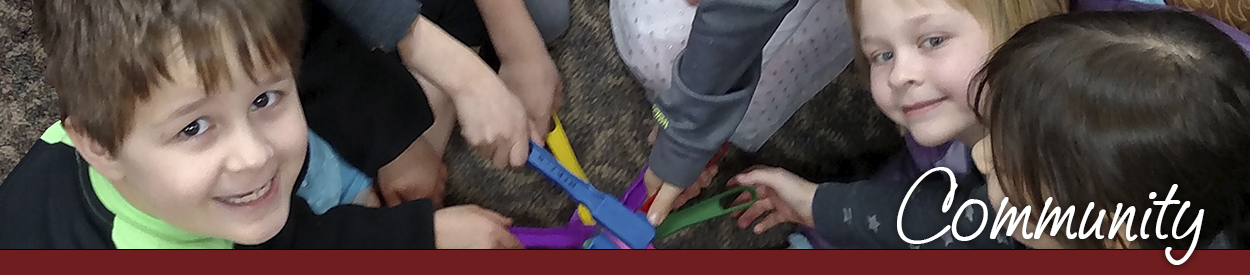Payment Instructions
Heritage accepts Checks, Cash (exact), Credit Card, and Zelle.
Pay with Check or Cash
- Pay in person at the Heritage Welcome Table on Mondays.
- For cash payments, please bring exact change.
- Checks can be mailed to the Heritage mailing address found on the bottom of each page of the Heritage website. Please allow sufficient time for mail delivery to avoid late fees.
Pay with Credit Card (Note: family pays a 3% Technology Fee directly to card processing company.)
- Open your personal Accounting page on the Heritage website by clicking here. (You can also reach this page by visiting heritagehsc.org, logging in, and then selecting 'Balance' in the top right corner of the page. See image below.)
- Locate invoices for the current period using the Due Date column. Be sure to scroll up/down to see invoices in all Accounts. Due to system restrictions families can only pay invoices for one account at a time. Tick the boxes in the Pay column for the invoices in the account you wish to pay first. DO NOT SELECT PAY ALL AT THE BOTTOM OF EACH ACCOUNT. This will select invoices for the entire year. Click the orange PAY NOW button at the top.
.png)
- You will be redirected to the Online Payment page. Review the details at top of page. Note that a 3% Technology Fee will be charged and collected by the card processing company. Enter your billing and credit card information. If you would like an email receipt of your payment, enter your email address.
.png)
- Click Complete Payment button ONCE. Clicking multiple times will result in multiple charges. Heritage cannot refund the 3% Technology Fee for duplicate payments.

- Once you click Complete Payment you will be directed to a Payment Confirmation page.
- If there are invoices in additional accounts that are due, go back to your Accounting page and repeat the process.
Pay with Zelle
- Please ensure you have Zelle set up through your bank or with the Zelle app prior to your assigned registration day. Add Heritage to your list of Zelle contacts using email ID: [email protected].
- Open your personal Accounting page on the Heritage website by clicking here (You can also reach this page by visiting heritagehsc.org, logging in, and then selecting 'Balance' in the top right corner of the page. See image below.).

- Locate all invoices for the current period using the Due Date column. Be sure to scroll up/down to see invoices for all Accounts. Totals are above in the light grey bar.
.png)
- When multiple Accounts have invoices due, manually total the amounts in the light grey bars above the invoices. In the example above, this family would manually total the Tuition and Materials Fee totals for the due dates of 5/15/2023 ($169.20 + $40 for a total of $209.20). This total is the amount the family would send via Zelle. (Example does not reflect current due dates)
- Open Zelle, send payment to [email protected]. Please enter family name and a brief description of payments (Ex: “Bennet 5-15 Invoices”) on Memo line.
- You may receive an email confirmation from your bank or the Zelle app, depending on your settings.
- Your Heritage Accounting page will reflect the payment in approximately one week. (Heritage will be notified of your payment within minutes, so you will not be charged late fees.)
PLEASE NOTE: Overpayments up to $1 will be received as a Heritage donation.